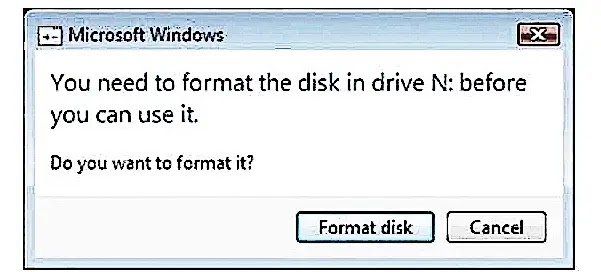Troubleshooting Solutions for External Hard Drive Not Formatted
Encountering the “You need to format the disk in drive” error when attempting to access an external hard drive can be a disconcerting experience. This error message, often accompanied by the risk of potential data loss, necessitates immediate attention and careful resolution. In this guide, we explore practical solutions to rectify this issue while safeguarding valuable data.
Understanding Disk Formatting
Before delving into solutions, it’s crucial to grasp the concept of disk formatting. Disk formatting is the preparatory procedure that configures a storage device, such as a hard disk drive (HDD) or solid-state drive (SSD), for initial use. This process establishes the requisite file system structure and allocates space for data storage. However, it also entails the irreversible erasure of existing data on the disk.
Disclaimer: Protect Your Data
Prior to implementing any troubleshooting steps, it’s imperative to emphasize the importance of data backup. Always ensure that you have a backup copy of your files before proceeding with any of the recommended solutions. In instances of uncertainty or inability to perform a backup, seeking professional assistance is advisable.
Identifying Potential Causes
Several factors may contribute to the occurrence of the “You need to format the disk in drive” error. These include improper operations on the external hard drive, system errors, or the presence of malicious software. Addressing these underlying issues is essential to effectively resolve the error and regain access to the drive’s data.
Solution 1: USB Port Troubleshooting
Begin by troubleshooting the connection between the external hard drive and your computer. Try connecting the drive to a different USB port or testing it on another operating system or computer. Occasionally, minor connectivity issues can be resolved through simple reconnection or system restart. Additionally, consider running an anti-virus scan to detect and eliminate any potential viruses affecting the external hard drive.
Solution 2: Hard Drive Error Checking
Performing a disk error check using the CHKDSK utility can help identify and repair any potential errors within the file system. Follow these steps:
- Click on the Start button and select Run.
- Type “cmd” into the Run dialog box and press Enter.
- In the Command Prompt window, type “chkdsk [drive letter]: /f” and press Enter.
- Allow CHKDSK to scan and repair any damaged files. Upon completion, restart your computer and attempt to access the external hard drive again.
If you encounter the message “the type of the file system is RAW” during this process, proceed to Solution 3 for further assistance.
Solution 3: Data Recovery
In scenarios where the external hard drive continues to prompt formatting despite attempted solutions, data recovery becomes imperative. Utilizing reliable data recovery software such as MiniTool Power Data Recovery can facilitate the retrieval of deleted, formatted, or lost data from the hard drive.
Follow these steps to recover data from the not formatted hard drive:
- Launch MiniTool Power Data Recovery and select the target drive.
- Initiate a scan to detect lost data and files on the drive.
- Preview and select the desired files for recovery.
- Save the recovered data to a safe location on another hard drive.
Once data recovery is complete, you may proceed to format the external hard drive using Disk Management or MiniTool Partition Wizard.
Conclusion
In conclusion, resolving the “You need to format the disk in drive” error requires a systematic approach that prioritizes data protection and thorough troubleshooting. By adhering to the solutions outlined in this guide, users can effectively address the error while safeguarding their valuable data assets. Remember to exercise caution and seek professional assistance if needed, particularly in instances of data loss or system errors.