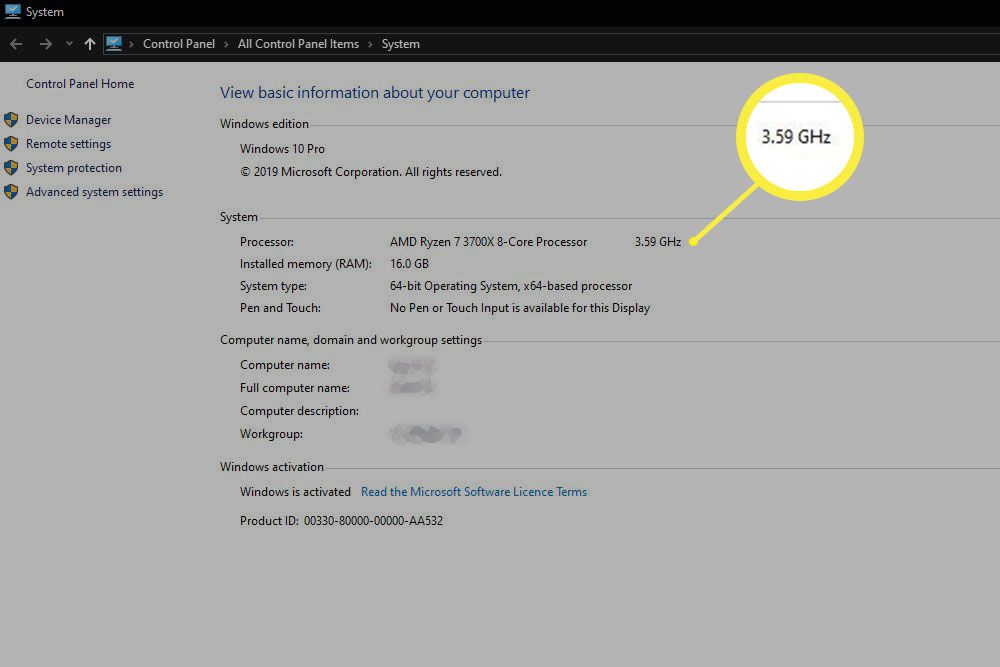Checking your computer’s processor speed (often referred to as CPU speed) is a simple process that can be completed in a few easy steps. The central processing unit (CPU) serves as the mind of your computer, and its velocity plays a vital role in influencing the total efficiency of the system. Running demanding apps and multitasking smoothly require a faster processor since it can handle more tasks at once and complete them more rapidly.
You should go to the operating system’s system information section before starting to examine the processor speed. To accomplish this on a Windows computer, click the “Start” button, type “System Information” into the search field, and choose the first result. This will open a window that will give you detailed specifications about your computer’s hardware, including your processor. The “System Summary” section will usually show you the name and speed of your processor.
To check the CPU speed on a Windows machine, you can utilize the Task Manager. Simply press “Ctrl + Alt + Del” simultaneously and select “Task Manager” from the options presented. Once the Task Manager is open, navigate to the “Performance” tab and select “CPU” from the left-hand menu. The speed of your processor will be displayed at the bottom of the window in gigahertz (GHz).
For macOS users, the process is slightly different. Click on the Apple icon in the top-left corner of the screen and choose “About This Mac.” A new window will open, providing an overview of your system. Click on the “System Report” button and then select “Hardware,” followed by “Processor.” Here, you will find the specifications related to your Mac’s CPU speed.
For more comprehensive information, consider using third-party applications designed for this purpose. Tools such as CPU-Z for Windows and Intel Power Gadget for macOS offer detailed analyses of your processor’s capabilities and performance. These applications can provide real-time data on clock speed, core count, and other pertinent specifications.
Additionally, you can refer to the manual that accompanied your computer or visit the manufacturer’s website for information about your CPU. The manual typically includes the processor specifications, while the manufacturer’s site often features a database where you can enter your computer’s model number to obtain specific details about the processor and its speed.
In summary, assessing your computer’s processor speed can be accomplished through built-in operating system tools or third-party applications. Understanding this essential hardware information can aid in diagnosing performance issues, ensuring software compatibility, and making informed decisions regarding upgrades. Evaluating computer processor speed involves utilizing processor speed assessment techniques such as measuring CPU performance and CPU benchmarking methods. These methods help in assessing computer processing power, enabling users to diagnose performance issues, ensure software compatibility, and make informed decisions about upgrades.