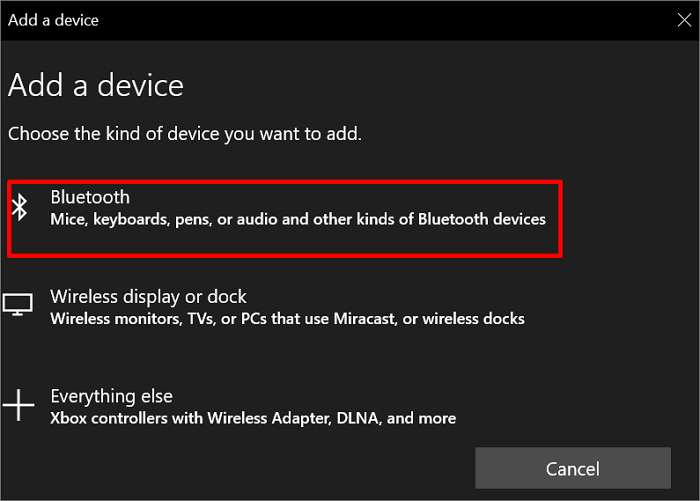Setting up Bluetooth file transfer on a PC can be quite handy for quickly sharing files between devices without cables. Here’s a comprehensive guide to help you through the process:
1. Check Hardware Compatibility:
– Ensure that your PC has Bluetooth capability. Most laptops come with built-in Bluetooth, but for desktops, you might need a Bluetooth dongle.
2. Enable Bluetooth on Your PC:
– Go to your PC’s settings (typically found in the Start menu or by pressing Windows key + I).
– Select “Devices” and then “Bluetooth & other devices”.
– Toggle the Bluetooth switch to the “On” position.
3. Pairing Devices:
– Make sure the device you want to transfer files from (e.g., smartphone, another computer) has its Bluetooth turned on.
– On your PC, click on “Add Bluetooth or other device”.
– Select “Bluetooth” and let your PC search for nearby devices.
– Click on the device you want to pair with from the list of discovered devices.
– Follow any on-screen prompts to complete the pairing process. You might need to enter a passkey, which will typically be displayed on both your PC and the device you’re pairing.
4. Set Up File Transfer:
– Once your devices are paired, you can start transferring files.
– Open File Explorer on your PC and navigate to the file(s) you want to transfer.
– Right-click on the file(s) and select “Send to” > “Bluetooth device”.
– Choose the paired device from the list.
– On the receiving device, accept the incoming file transfer request.
5. Receiving Files:
– If you’re receiving files on your PC:
– Make sure Bluetooth is turned on.
– Keep an eye out for any incoming file transfer requests. You may need to accept them manually.
– Once accepted, the files will typically be saved to your PC’s Downloads folder or a location of your choice.
Tips:
– Keep your devices within close proximity (ideally within 30 feet) for better Bluetooth connectivity.
– Make sure both devices have sufficient battery life to complete the transfer.
– Some devices might require you to enable visibility or set them to “discoverable” mode for the PC to detect them during pairing.
– If you encounter any issues, try restarting Bluetooth on both devices or re-pairing them.
With these steps, you should be able to easily set up Bluetooth file transfer on your PC and start sharing files wirelessly with other devices.